Adding People to Marketing Campaigns
After a marketing campaign is created you can add people to a campaign from the Borrower and Contacts databases and from the Card File View. You can add one person or a group of people to any ready or active campaign.
To add a person using drag and drop and the campaign list:
1. If the campaign list is not showing, select View / Lists and Show Campaigns List.
2. Go to the Contacts or Borrowers database to display the list of campaigns.
3. Find the person in the Record list by typing the last name.
4. When the person is found, click on the name in the list, hold the left mouse button down and drag the name to a campaign in the Campaigns list. Let go of the mouse button.
5. An options screen appears. See screen below.
To add a person to a campaign from a menu command:
1. Go to the person’s record in the contacts or borrowers database.
2. Select File / Add to Campaign or right mouse click and select Add to Campaign.
3. Select a campaign from the list.
4. An options screen appears with the following information:
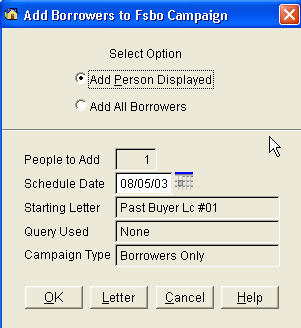
· Add Person Displayed – Adds one person.
· Add All – Adds all borrowers or contacts to the campaign.
· People to Add – Shows the number people to add to the campaign.
· Schedule Date – Date when the letter will become due to print. Click calendar or enter a new date.
· Starting Letter – Shows the name of the first letter in the campaign.
· Query Used – Show the name of the query used, if any, to create the Target List.
· Campaign Type – Shows the type of campaign.
· Letter Button – Changes the starting campaign letter for the person or people added to the campaign. By default, people added will start with letter 1 of the campaign. This option allows you to start people on a different letter in the campaign.
To add a group of people to a campaign:
1. Go to the Contacts or Borrowers database.
2. Select Group / Set Group.
3. Select a query that will set the group view. Only people selected by the query will be displayed. The name of the query appears at the bottom of the screen.
4. Select File / Add to Campaign or right mouse click and select Add to Campaign.
5. Select a campaign.
6. The Add options screen displays. Select Add All to add everyone in the group to the campaign. The People to Add field displays the number of people in the group that will be added to the campaign.
7. Select other options as desired and click OK.
To add people from the Card File View:
The Card File View is used in many features to display lists of people. For example, it’s used to display rate watch, birthdays, ARM adjust and balloon adjust events. You can add everyone listed in the Card File View to a campaign.
1. While the Card File View is displayed, click Add to Campaign.
2. Select a campaign.
3. The Add Options screen displays. The default option is to add the person highlighted in the Card File View list to the campaign. Click Add All People to add everyone in the list.
Note: If you click Add All People, you may get a message stating that you can’t add everyone to this type of campaign. This means that the list of people contains both borrowers and contacts. But the campaign selected is for only borrowers or only contacts.
4. Click OK.