Borrower Main Screen
The Borrower screen contains general fields such as names, addresses and telephone numbers.
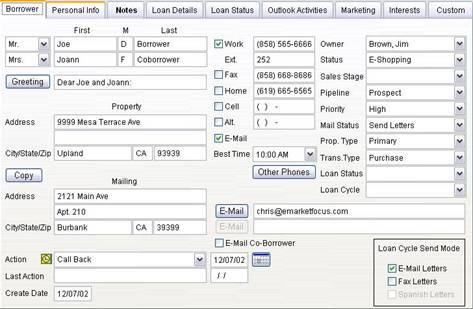
Personal Title
Click the list preceding the first name field and highlight the desired title, if any.
Names
First names are spell-checked automatically, and are compared with personal titles to make sure they match. For example, if you select “Mr.” and the first name is “Nancy,” a message appears indicating that the title is male and the first name is female.
After entering the Borrower’s last name, press F2 to copy the last name to the co-Borrower’s last name field.
Greeting
The Greeting field is used as the salutation in letters to Borrowers. Greetings can be formal or informal. For example, “Dear Mr. Smith” is a formal greeting; “Dear Robert” is an informal greeting. The type of salutation is determined by the style you select. Select Tools/Options and the Printing tab to set this option. The greeting field is created automatically when you save the record or when you click the Greeting button. You may also type in a different greeting if you prefer.
The Greeting field is used as the salutation in letters to Borrowers. Greetings can be formal or informal. For example, “Dear Mr. Smith” is a formal greeting; “Dear Robert” is an informal greeting. The type of salutation is determined by the style you select. Select Tools/Options and the Printing tab to set this option. The greeting field is created automatically when you save the record or when you click the Greeting button. You may also type in a different greeting if you prefer.
Create Date
Mortgage Quest automatically enters the date the Borrower record was created. This date is important because it is used to select records by various reports.
Addresses
Enter the property address, then the mailing address. All letters are sent to the mailing address. If the mailing address is the same as the property address, click Copy or press F4.
When you enter a zip code and the Automatic Zip code feature is enabled, the city and state information is automatically entered. If the zip code is not in the database, you can add the zip code to the list.
You can also enter zip codes into the zip code database through the Modify Lists feature. Select Tools / Modify Lists and borrower or contact lists.
Phone Numbers
Enter the phone numbers for the borrower
Best Time
Select the best time of day to contact this person.
Other Phones
Click Other Phones to display alternative phones.
Best Way to Communicate
The checkboxes next to the various phone numbers indicate the best way to contact this person. For example, mark the Home checkbox if this person prefers to be contacted at home.
E-mail Addresses
Enter the E-mail address for the borrower and coborrower.
Click E-Mail to create a temporary e-mail message.
E-mail co-borrower
Mark this check box to send a carbon copy of e-mail sent to the borrower.
Owner
This is the registered owner of Mortgage Quest. This list will contain multiple names for the Enterprise system.
Status
Select the appropriate descriptor from the Status List:
· Client: The borrower is in the process of obtaining a loan
· Prequalify: The borrower expressed interest in obtaining a loan and is in the pre-qualifying stages
· Prospect: The borrower is a potential client
· Shopping - The borrower is shopping for loans. Add the borrower to either the Shopping Refinance or Shopping Purchase campaign depending on the Loan Purpose button set (i.e., Refinance or Purchase)
· E-Shopping – same as the shopping status described above, but the letters will be e-mailed instead of printed.
To create additional Status types, select a blank status from the list. Then type the new status value and press Enter.
Sales Stage
Select the sales stage that represents where the borrower is in the sales cycle.
Pipeline
The pipeline field is set automatically based on open and close dates as follows:
· Prospect: The open and close date fields are empty.
· In Processing: There is an open date, but the close date is empty.
· Funded: There is a close date.
Priority
Select the priority for this borrower. Priority can be set to High, Medium or Low depending on the level of interest.
Mail Status
The Mail Status field allows you to choose whether or not a person will receive letters. If you want a person to receive letters, select Send Letters. If you do not want a person to receive any letters, select Don’t Send Letters.
The Mail Status field allows you to choose whether or not a person will receive letters. If you want a person to receive letters, select Send Letters. If you do not want a person to receive any letters, select Don’t Send Letters.
Property Type
Select the type of property for the loan, such as Primary residence, investment, construction, etc. To enter a new property type to the list, select a blank item, type in the new value and press Enter.
Transaction Type
Select Refinance, Purchase, Heloc or Reverse. You can define a default value when creating new records by selecting Tools/Options and the General tab. Then set the Default Trans. Type.
Loan Status
Click the Loan Status list and select the appropriate status for the loan. If the borrower is a prospect, Loan Status should be empty. The following Loan Status values may cause automatic actions in Mortgage Quest:
· Open - Add borrower to the Loan Cycle and causes an Open letter to become due to print
· Approved - If the borrower is in the Loan Cycle, stop sending Status letters
· Closed - If the borrower is in the Loan Cycle, cause a Close letter to become due to print.
· Pending - The loan approval is pending.
· Cancelled – The loan is cancelled.
· Denied – The loan has been denied.
To create additional Loan Status types, click the Loan Status button.
Loan Cycle
Loan Cycle field indicates whether or not the borrower is receiving Loan Cycle letters. Select Add to Loan Cycle to open the loan and add the person to the Loan Cycle in one step. You can also remove the person from the Loan Cycle by selecting Remove from Loan Cycle.
Loan Cycle field indicates whether or not the borrower is receiving Loan Cycle letters. Select Add to Loan Cycle to open the loan and add the person to the Loan Cycle in one step. You can also remove the person from the Loan Cycle by selecting Remove from Loan Cycle.
E-mail Letters Checkbox
The E-mail Letters option enables Mortgage Quest to automatically e-mail Loan Cycle letters to borrowers. Mortgage Quest determines if this person is eligible to receive e-mail letters based on the Loan Cycle options. Select Tools / Options and click Loan Cycle to change or set these values.
An e-mail address must be entered before the E-mail Letters checkbox can be set.
Fax Letters Checkbox
The Fax Letters option enables Mortgage Quest to automatically fax Loan Cycle letters to borrowers. Mortgage Quest determines if this person is eligible to receive faxes based on the Loan Cycle options. Select Tools / Options and click Loan Cycle to change or set these values.
A fax number must be entered before the Fax Letters checkbox can be set.
Spanish Letters Checkbox
The Spanish Letters option enables Mortgage Quest to automatically send Loan Cycle letters written in Spanish. Spanish letters are sold separately. The checkbox will be dimmed if they are not installed.
Action
Select an action from the list. To create a new Action, select a blank item from the list, enter the information and press Enter.
Action Date
Enter the date that you want this action to occur or click the icon to display a calendar.
Mortgage Quest's Event Monitor will notify you when this date occurs.
Last Action
When you select a new action, the previous action is saved in this field. If there is a value in this field and a new action is selected, the last action value is stored in the notes.