Creating and Editing Custom Reports
Custom reports are created using the Queries, which were discussed in the previous section. To create a custom report, you need to create a query that is used to find people for the report and then select which fields to output. Once a report is created, you can modify the report to change the layout.
To create a custom report:
1. Select Report / Report Queries.
2. Select the type of report to create: Borrower, Contact or Borrower and Contact report.
3. Create a new query using the features discussed in the section called Using Queries to Find People. You can also select an existing query.
4. Click Report.
5. Select the fields for the report by double-clicking on the fields in the left list to move them to the right list. Click Close when finished.
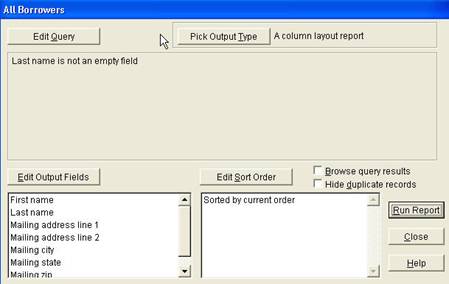
A Report Summary screen displays the report characteristics. It has the following features:
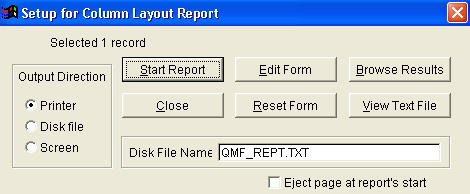
· Edit Query – Modify the query used to find people for the report.
· Pick Output Type – For normal reports, use a column report. You can also export data to a file.
· Edit Output Fields – Add or remove fields shown in the report.
· Edit Sort Order – Specify the order of the records reported.
· Browse Query Results – When Run Report is clicked, shows data in a spreadsheet format.
· Hide Duplicate Records – If there are duplicate records found in the query results, they will not be included in the report.
· Run Report – Runs the report. If the Browse Query Results is unmarked, a Report Setup screen displays.
The Report Setup screen gives you options for editing the report form and outputting the report.
· Output Direction – Specifies where to output the report:
o Printer
o Disk File
o Screen
· Start Report – Runs the report
· Edit Form – Modify the report form
· Browse Results – Displays the data in spreadsheet format
· Reset Form – Returns the report form to its original state. Removes any changes made.
· View Text File – Select a text file and display the data.
To edit a report:
1. Once a report is created using the steps described above, you can modify the report:
2. Select Report / Report Queries and select the type of report.
3. Select the query used for the report and click Report.
4. The Report Summary screen displays the report characteristics that can be edited.
5. If you want to edit the report form, click Run Report and then Edit Form on the Report Setup screen.