Logging Call Activity
When you make outbound or receive inbound calls, you can log how much time you spend with a person and save the call result. This helps you identify the total time spent with prospects as well as the productivity of your calls.
To log a call:
1. Go to the persons Mortgage Quest record.
2. Click Log Call  .
.
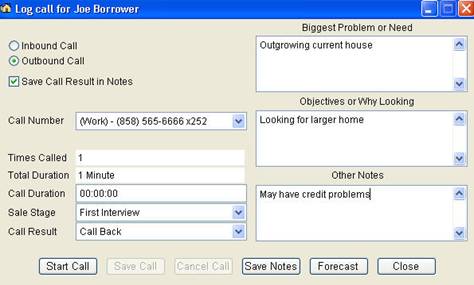
The Log Call screen has the following features:
· Inbound / Outbound Indicates the direction of the call.
· Save Call Result in Notes The call results and the call duration will be recorded in the Notes section of the main screen.
· Call Number The list contains phone numbers which you can access when making an outbound call.
· Times Called The number of times you called or received calls from this person.
· Total Duration The total number of minutes you have spent with this person.
· Call Duration When you click Start Call, the call will be timed until you click Stop Call. You can also enter the call duration directly into this field.
· Sales Stage This is the same sales stage field on the main screen. You can change the sales stage from this list and it will update the main screen field.
· Call Result After you complete a call, select the call result from the list. You must select a result before you can save the call.
· Notes Enter notes in three separate areas as needed: Biggest problem, Objective and Other Notes. When making outbound calls, this information helps you focus your conversation.
· Start/Stop Call Click Start Call to begin the call timer. When you finish a call, click Stop Call.
· Save Call Save the call results. If the Save Call in Notes checkbox is marked, the results will be saved also in the main notes screen.
· Cancel Call Dont save the call.
· Save Notes Save information in the Notes.
· Forecast Displays the forecast screen for entering forecast information.