Mortgage Quest E-Mail Setup
There are two different ways you can send e-mail to your clients and prospects. You can send e-mail directly from Mortgage Quest using your SMTP mail server. Or Mortgage Quest can send e-mail through Outlook. The easiest setup is to use Outlook for sending Mortgage Quest e-mail.
To use Outlook to send Mortgage Quest e-mail:
1. Start Mortgage Quest.
2. Select Tools / Options and click the E-Mail Setup tab.
3. Check Send E-Mail to Outlook.
4. Close and save.
To send e-mail directly through Mortgage Quest:
In order to send e-mail through Mortgage Quest, you must have an Internet Service Provider (ISP) that provides SMTP e-mail capability. If you can e-mail through Outlook, you have an SMTP mail server and can e-mail through Mortgage Quest.
E-mail setup requires 2 pieces of information:
· Your e-mail address
· SMTP Outgoing Mail Server
· If your mail server requires authentication, you will need your log on user name and password.
Your SMTP information is located in the Microsoft Outlook account information. If you use Microsoft Exchange, you need to contact your system administrator to get the SMTP mail server information.
Perform the following steps to find the SMTP information. These steps are for Outlook 2002 and will vary depending on your version of Outlook. If you need help, contact Market Focus technical support.
1. Start Outlook.
2. Select Tools / E-mail Accounts.
3. Select “View or change existing e-mail accounts” and click Next.
4. Select your default e-mail account and click Change.
5. Write down the information in the Outgoing Mail Server (SMTP) field.
6. If Log on using Secure Password Authentication (SPA) is marked, write down your User Name and Password. If you don’t know your password, contact your ISP or system administrator for this information.
7. Click Cancel to close Outlook.
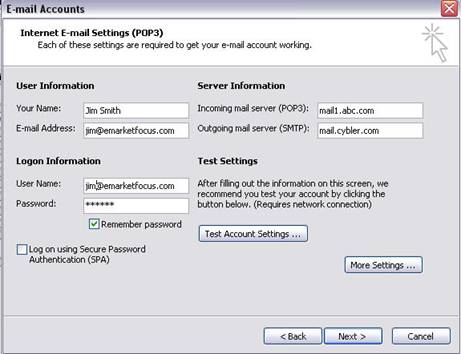
8. Start Mortgage Quest.
9. Select Tools / Options and the E-mail Setup tab.
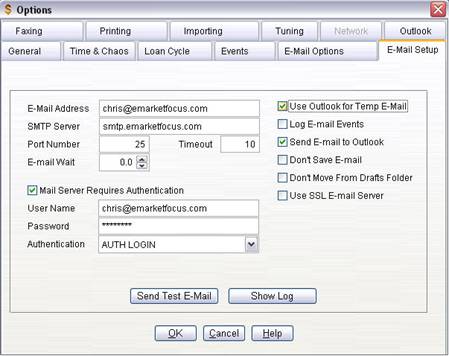
10. Enter your e-mail address.
Note: If you are using the Multi-User Enterprise system, you must enter e-mail addresses for all registered users. After completing the e-mail setup, click the User Registration icon to enter multiple e-mail addresses.
11. Enter the SMTP Mail Server information
12. Leave the Port Number at 25, unless you know the mail server requires a different number.
13. If the e-mail service, such as Yahoo or Gmail, require SSL, check Use SSL E-Mail Server.
14. If your mail server requires authentication, mark the Mail Server Requires Authentication checkbox.
15. Enter your username and password
16. Select the Authentication mode. The most common mode is AUTH LOGIN. If the e-mail test fails, try the CRAM-MD5 mode.
17. Click Send Test E-Mail to send a test e-mail to Market Focus technical support. If the e-mail test fails, please consult your ISP to make sure you entered the correct information. Note: Software firewalls such as Norton, McAffee, and ZoneAlarm will block Mortgage Quest from sending e-mail. You’ll need to configure these programs to allow Mortgage Quest access to the Internet (specifically TCP Port 25). If you are unsure how to do this, consult the help system for the firewall program or contact technical support for the firewall program.If you still have problems after verifying the ISP information and configuring software firewalls, contact Market Focus technical support for further troubleshooting.
18. The Log E-mail Events is used to diagnose problems between the SMTP mail server and Mortgage Quest. Leave it unmarked unless you have problems.
19. Please consult the section called E-Mail Options for a description of the other e-options shown.