Organizing Users into Teams
When you organize Mortgage Quest users into teams, a user can view their individual data or all team members’ data. The Access to All Team Users option gives a person access to all team members’ data. Also, a Mortgage Quest user can be a member of more than one team. For example, a processor can be a member of two different teams. When the processor logs onto Mortgage Quest they can select which team’s data to view.
To Set Up a Team:
A user must have System Administrator privileges to set up a team.
1. Click the  icon to display the register screen.
icon to display the register screen.
2. Click Team Manager to display the Team Manager screen.
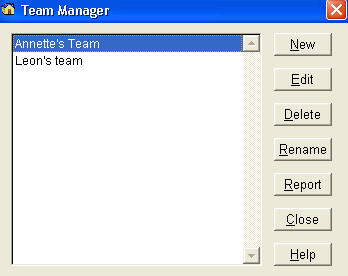
The Team Manager has the following features:
· New – Create a new team.
· Edit – Add or remove users from the team.
· Delete – Delete a team.
· Rename – Rename a team.
· Report – List the users of a team.
1. Click New to create a new team.
2. Select a Mortgage Quest user from the left list and click Add.
3. If you want a user to be able to view all team members’ data, add the user to the Team List and then click Set View.
4. Click Close and enter a unique team name. Before you can close, one or more users must be set to View All team members’ data.
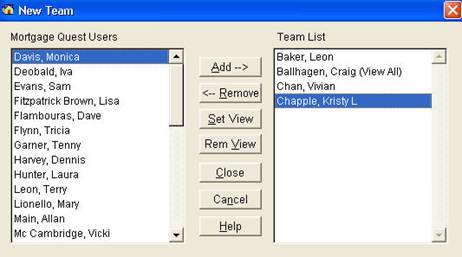
The team creator screen has the following features:
· Add – Add a user to the team.
· Remove – Remove a user from the team.
· Set View – Give a team member the privilege to view all other team members’ data.
· Rem View – Remove a team member’s privilege to the view all team members’ data.
· Close – Close and save changes.
· Cancel – Close and don’t save changes.