Running Predefined Reports
All predefined reports have a common method for running them. Most of the reports need date information to select records. For example, the Closing Report uses the Estimated Close Date to select people for the report. This allows you to limit the amount of data selected for a report. You can run reports for different time periods, such by week, month, year or year to date.
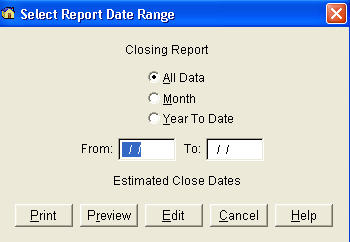
To run a predefined report:
1. Select Reports / and select a borrower, contact or general report.
The Report Date Range screen provides the following features:
· Enter Date Range - Enter the date range that will be used to select records for the report. The type of date used is listed below the fields.
o All Data – Selects all data for the report.
o Month – Select a month for the date range.
o Year to Date – Enters the year to date.
o Enter date range directly into the fields.
· Print – Print the report.
· Preview – Previews the report.
· Edit – Edit the Report Form. Not all reports can be edited. Be very careful when editing predefined reports. Limit your changes to formatting .If you delete a field, you might not be able to run the report.