Using the E-Card Control Screen
The E-Card Control screen provides features to view and customize each e-card before you e-mail them. This screen is used for holiday and seasonal e-cards, as well as birthday e-cards.
The people selected to receive e-cards are shown in the list. Each person has a line through their name to indicate they have not been selected yet. You must select people in the list to receive the e-card by clicking each checkbox or the Select All button
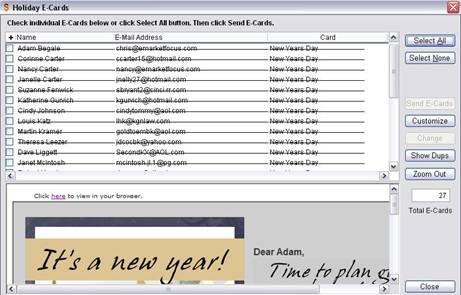
Select All
Marks everyone in the list to indicate they will receive e-cards.
Select None
Unmarks everyone in the list to indicate they will not receive e-cards.
Send E-Cards
Mortgage Quest sends e-cards to all people who have a checkmark.
Customize
You can customize each e-card, such as changing the subject line or adding a personal message. Click on a personís name and click Customize. The screen below displays.
Change
If there is more than one version of an e-card, such as birthday e-cards, you can select the one you want for each person. Click on a personís name and then click Change. Select the e-card desired.
Zoom Out / Zoom In
Displays the e-card in more detail so you can view the personal message and other information.