Viewing Activity Series Status
One of the advantages of defining activity series is that you can view the status of multiple tasks on one screen.
To determine if a person is in an Activity Series:
1. If the Record List is not Showing, select View / Lists and Show Record List.
2. Locate the person in the list.
3. If the person’s name is blue, this means that the person is in an Activity Series or a campaign.
4. Click the right mouse button to display all activities and campaigns.
To view Activity Series status:
1. Go to the person’s record in the borrowers or contacts database.
2. Select Activities / View Activity Status. You can also right mouse click and select Activities / View Activity Status.
3. If the person is in multiple activities, select an activity from the list. The screen below displays all tasks created by the activity series. The upper screen shows all Outlook tasks created.
4. The lower screen shows the campaigns the person was added to by the activity series.
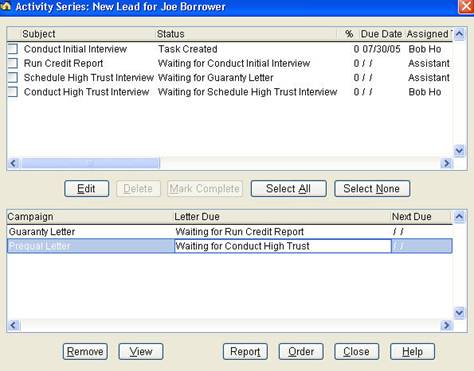
The upper activity status screen has the following features. These features are not available for tasks assigned to other people. Click the box beside tasks to select them in the list.
· Edit – Edit an Outlook task.
· Delete – Delete an Outlook task.
· Mark Complete – Mark an Outlook task complete.
· Select All – Mark all items in the list.
· Select None – Unmark all items in the list.
The lower activity status screen has the following features.
· Remove – Remove this person from the campaign.
· View – View a list of all campaigns this person is in.
· Report – Print an activity series report
· Order – View all activities in order