Backing Up and Restoring Mortgage Quest Data
Backup and Restore provides the means for protecting the information stored in your databases. It is important to make backups of Mortgage Quest frequently. The frequency of your backups depends on how many changes you make. We recommend that you back up your database at least once a week. If you make many changes, you should back up more frequently.
Mortgage Quest provides several methods for backing up and restoring your data. You can back up and restore the following types of data, which uses the following files:
· Borrower and Contact databases (MQDATA.ZIP)
· Reports (MQREPORTS.ZIP)
· Letters (MQLETTERS.ZIP)
· Backup for Merging (MQMERGE.ZIP)
Mortgage Quest also has a special feature for moving data between two computers called Backup for Merging. This option allows you to back up Mortgage Quest data on one computer and merge the data to a different computer. The difference between the Backup for Merge and a normal backup is that the regular backup replaces all data, whereas the Backup for Merge changes only the data in borrower and contact records that were added or modified.
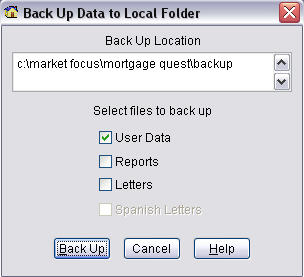
To back up Market Quest data:
When you backup, Market Quest compresses the information into a single file and copies it to the location you choose. You can back up to diskette, hard drive or a zip drive. It also creates an archive copy in the c:/program files/market focus/market quest/backup/archive folder.
1. Select File / Back Up Data To and one of the following locations:
· Floppy A diskette.
· Local Folder market focus/market quest/backup folder.
· Browse Select a folder for backup.
· Secured Internet Storage uploads encrypted backup file to an internet site.
2. Select the type of data to back up:
· User Data
· Reports
· Letters
· Spanish Letters
3. If you selected to Floppy A, a checkbox named Make Copy is displayed. If marked, a copy of the back up is created in the local folder also.
4. Click Back Up.
To restore Market Quest data:
Restoring data replaces your current Market Quest data. You should only restore your current databases if they are damaged and you need to recover previous data, or if you want to copy all Market Quest data to a secondary system (e.g., laptop computer).
1. Select File / Restore Data From and one of the following locations:
· Floppy A diskette.
· Local Folder market focus/market quest/backup folder.
· Browse Select a folder for backup
· Secured Internet Storage Restores encrypted backup file from the internet site.
2. Select the type of data restore:
· User Data
· Reports
· Letters
· Spanish Letters
3. Click Restore. After the data is restored, Market Quest updates the tables to ensure they are current.
Synchronizing Data Backup for Merging
Back Up for Merging is designed to merge information from one computer to another. It should not be used in place of normal backups because it only uses customers and contacts data. It does not back up other important information, such as campaigns, referrals, assignments, etc.
Select File / Synchronize / Back Up Data for Merging and one of the following locations. It creates a file called MQMERGE.ZIP.
Select File / Synchronize / Merge Data From and one of the following locations to perform the merge.
· Floppy A diskette.
· Local Folder market focus/market quest/backup folder.
· Browse Select a folder for backup.
· Secured Internet Storage uploads encrypted merge file to an internet site.
Synchronizing Data Merge Data
The Merge Data feature allows you to merge borrower and contact data from a Back Up for Merging file (MQMERGE.ZIP). This allows you to work at home and then merge borrower and contact data back at the office.
The following procedure illustrates how to manage two different Mortgage Quest programs on two different computers.
1. Start by making a regular backup of your Mortgage Quest data.
2. Install Mortgage Quest on your second computer system and use the Restore command to load all data you backed up in step 1.
3. You can use your second computer system to add or modify contact and borrower data.
4. Perform a Back Up for Merge on your second computer system to diskette.
5. Go to your first Mortgage Quest program.
6. Perform Merge Data.
Note: The Synchronize Data feature only merges borrower and contact records that were last changed or added. If you use any other Mortgage Quest feature, such as creating, modifying or printing campaigns, letters, reports, etc, these changes are not synchronized.
If you want to use all of Mortgage Quests features on two different computers, we recommend that you do the following so that both Mortgage Quests will contain the same data:
1. Back up User Data on computer 1.
2. Restore this back up on computer 2.
3. Use computer 2 as needed. When finished, back up User Data.
4. Restore the User Data on computer 1.