Customizing Lists
You can modify the information that appears in many lists. A list speeds data entry because you select an item from a list instead of typing it into a field. You can add, delete, and rename items in lists.
Many of the lists used in Mortgage Quest have automatic add and delete features. To add an item in a list, place the cursor in a list. Enter a new item and press Tab. The new item will be added to the list. If you canít place your cursor in the list, it means that you cannot add items. It is a select only list.
To delete an item, select the item from a list and then double click on the item.
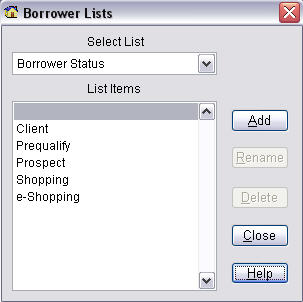
To customize lists:
1. Select Tools / Modify Lists / Borrowers Lists or Contacts Lists.
2. Select a list to modify from the pull-down menu at the top of the screen. The items for each list are then displayed.
3. You can then add, rename and delete items for a list.