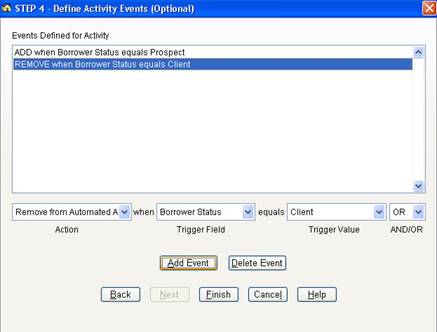Creating a New Activity Series
To create a new activity, select Activities / Activity Manager to display the Activity Manager screen. Then click New and follow the steps below:
Step 1: Enter Activity Name and Description
1. Enter the activity series name and description.
2. Click Next.
Step 2: Select Type of Activity
1. The activity series type indicates who can be added to the activity series, such as Borrowers, Contacts or both Borrowers and Contacts. This is important because it determines the campaigns that are available for the activity series as well as who can be added to it.
2. Click Next.
Step 3: Select Activities
1. Select the action from list: Add to campaign or Add Task.
2. When adding Outlook tasks, fill out the information to define the task. You can also assign this Outlook task to another person if desired. Keep in mind that when defining Outlook tasks, the information you enter will be used every time you add a Borrower or Contact to this activity series. This is especially important if you are assigning Outlook tasks to other people. When you assign a person to a task, they will always be assigned this task when you add someone to the series.
The Task Mode indicates if the task is Independent or Dependent. An Independent task will be created in Outlook immediately when someone is added to the series. A Dependent task will not be created in Outlook until the previous task or campaign is completed.
The first activity in a series must be Independent.
Note: There are no start and due date fields in the Outlook task definition screen. These dates are created automatically when you add a person to the activity series. The days between the start and due dates is determined by the task length value.
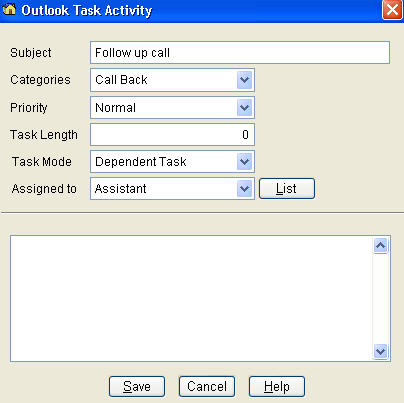
When adding campaign activities, select the campaign from the list of eligible campaigns. The activity series type determines which campaigns are available. You can also indicate if the campaign is Dependent or Independent. When you add someone to the activity series, the person is added immediately to all Independent campaigns. If a campaign in the series is Dependent, the person is added to campaign only when the preceding activity (i.e., Task or Campaign) is completed.
The following example demonstrates how dependent and independent activities work for handling prospects. Keep in mind that these activities can be assigned to various people on your team.
a. Add Independent Task – Conduct Initial Interview
b. Add Dependent Task – Run Credit Report
c. Add Dependent Campaign – Guaranty Letter Campaign
d. Add Dependent Task – Schedule High Trust Interview
e. Add Dependent Task – Conduct High Trust Interview
f. Add Dependent Campaign – Prequal Letter Campaign
When you add a prospect to this activity series, Mortgage Quest creates an Outlook task for the Conduct Initial Interview activity. Since all other activities are dependent, they must wait until the preceding activities are completed. When you conduct the interview and mark the Outlook task complete, Mortgage Quest creates an Outlook task for running the credit report. When you mark this task complete, Mortgage Quest adds the person to the Guaranty Letter campaign. When you print the guaranty letter, Mortgage Quest creates the Schedule Conduct High Trust Interview task. When this task is completed, the Conduct High Trust Interview task is created and so on.
Note: The previous example requires that you create 2 campaigns that have one letter in each before you can create the activity series: one for the Guaranty letter and one for the Prequal letter. Notice also that there are two tasks for the High Trust Interview: Scheduling and Conducting. This allows for assigning the tasks to different people. For example, an assistant could be responsible for scheduling and the loan originator would be responsible for conducting the interview.
Both Add Campaign and Add Task activities have a Days value that is important. For Outlook tasks, the Days values determines the start date of the task. The example below shows that the Follow up activity has 7 for the Days value. When you add a person to this activity series, the start date of the Outlook task is the current date plus the number of Days. Therefore, if you add a person to this activity series on 07/10/2005, the Outlook task start date will be 07/17/2005. In addition, the Outlook due date is set to the start date plus the task length value. In this example, if the task length is 1, the due date is set to 07/18/2005.
The Days value for Add Campaign activities determines when the first letter of the campaign is scheduled to print. When you add a person to the activity series, the first letter of the campaign will become due on the current date plus the number of days. If the Days value is 0, the first letter is due to print on the day you add the person to the activity series.
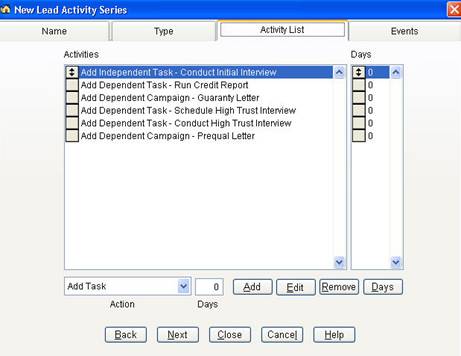
The Select Activities screen has the following features:
· Add – Add an Outlook task or add to campaign based on the Action value.
· Edit – Edit an Outlook task definition.
· Remove – Remove an Outlook task from the list.
· Days – Change the number days value.
Step 4: Define Activity Events (Optional)
An activity event determines automatically when to add and remove people to and from the activity series. For example, add a borrower to an activity series when the status is Prospect and remove the borrower from an activity series when the status is Client.
An activity event consists of the action to take (i.e., Add or Remove), the database trigger field to monitor (e.g., Borrower Status), and the trigger value (e.g, equals to Client). Mortgage Quest monitors the events you define and takes the specified action when information in the trigger field matches the trigger value.
The following fields are available for creating activity events for borrowers:
· Borrower Status
· Loan Purpose
· Loan Status
· Priority
· Property Type
· Sales Stage
The following fields are available for creating activity events for contacts:
· Contact Status
· Contact Group
· Priority
· Title
· Sales Stage
Note: You cannot create activity events for Contacts & Borrower-type activities.