Ordering Postcards
Mortgage Quest has a card ordering system that allows you to order many different kinds of postcards from In Touch Today. Mortgage Quest tracks all cards ordered so you can see the results of your marketing efforts, as well as prevent sending the same cards to the same people.
When ordering postcards, you should be able to answer these basic questions:
· Which In Touch Today postcard do you want to send?
· Who do you want to send the postcards to: Borrowers, Contacts or Both?
· Do you want:
In Touch Today to mail the postcards for you?
OR
In Touch Today to print the cards and mail them back to you so you can mail them?
Select Product and Order Options
1. Select Services / In Touch Today / Order Postcards and Birthday Campaigns.
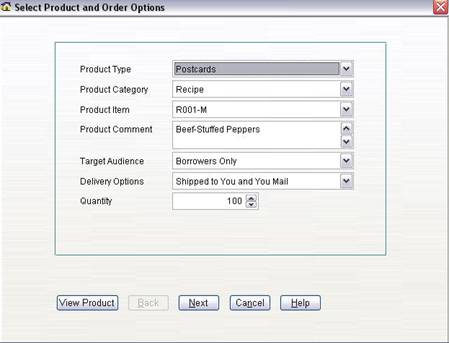
2. Set the Product Type to Postcards.
3. Select the Product Category of the postcard you want to order (e.g., Recipe).
4. Select the In Touch Today Product Item, that identifies the specific postcard that you want to order (e.g., R001-M). The product item is very important and is the same item identifier found in the In Touch Today catalog and on the company website.
5. The Product Comment field describes the postcard. To view the actual postcard image, click View Product. Mortgage Quest opens your browser to the In Touch Today website page that shows the specific product item selected.
6. Select the Target Audience, that indicates the appropriate people to send the card (e.g., Borrowers).
7. Select the Delivery Options. If you select Ship to You and You Mail, you’ll need to enter the Quantity. If you have a multi-user system, select the Loan Originator also. The postcards that you order will be printed with the selected loan officer’s information and graphic options, as defined by the In Touch Today Setup.
8. If you select Mailed by In Touch Today, you do not have to select the quantity or the loan officers because this is determined by Mortgage Quest when you select people to receive the cards.
9. Click Next.
Note: The following section is needed only if you want In Touch Today to mail postcards for you. Skip this section if the postcards will be shipped back to you for you to mail.
Select People to Receive Cards
1. If you want In Touch Today to mail postcards for you, you need to select the people who will receive them. Mortgage Quest uploads to In Touch Today the name and address of each person selected. The screen below provides various ways to select people to receive postcards.
2. The list of people available depends on the Target Audience you selected previously. For example, the screen below shows both Borrowers (B) and Contacts (C) in the list. Mortgage Quest selects only people whose Mail Status field is set to Send Letters.
3. You can add people to the Upload List one at a time by clicking Addà. Click Add All to add everyone.
4. You can also use the Query feature to find specific groups of people to receive postcards. For example, you might define a query to find all borrowers and contacts whose Mortgage Quest status field is set to Client. For more information on how to use queries, see the section on Using Queries to Find People.
5. Click Next.
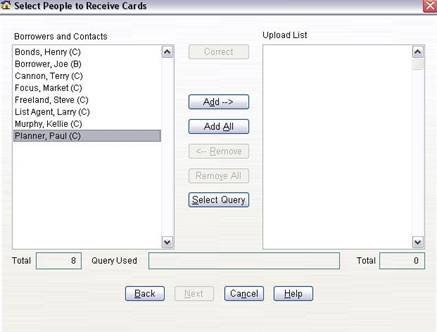
Add Product to Order
The screen below shows a summary of the product you are ordering and the cost.
1. After reviewing the product summary, click Add Product to Order.
2. Mortgage Quest then asks if you want to add additional products. If you click Yes, you will be transferred to the Select Product and Order Options screen; otherwise, the Submit Order screen displays.
3. If you want to clear all products added to the order and start over, click Clear Entire Order.
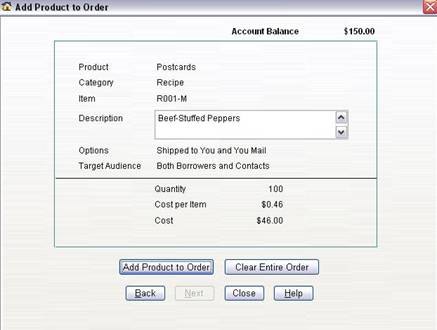
Submit Order
The Submit Order screen allows you to review all products ordered.
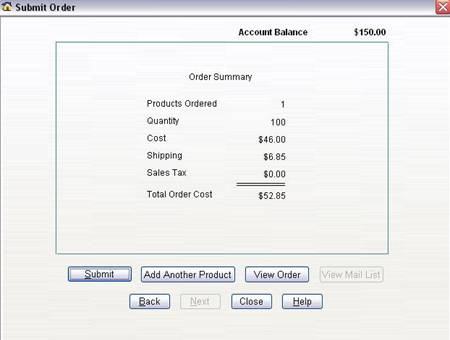
The Submit Order screen has the following options:
· Submit – When you are finished reviewing the entire order, click Submit to e-mail the order for processing. If you added any postcards that will be shipped back to you by In Touch Today, a screen displays requesting your shipping address. The shipping address cannot be a P.O Box number. Be sure to indicate if this is a business or home address.
· Add Another Product – If you want to add another product, this button transfers you back to the Select Product and Order Options screen.
· View Order – Displays a screen showing order details. You can print a summary of the entire order. Unmark the checkboxes next to a product to remove a product from the order.
· View Mail List – If you order a product that In Touch Today mails for you, View Mail List displays a list of people selected to receive each product in the order. Unmark the checkboxes next to people to remove them from the order. You also print this list.