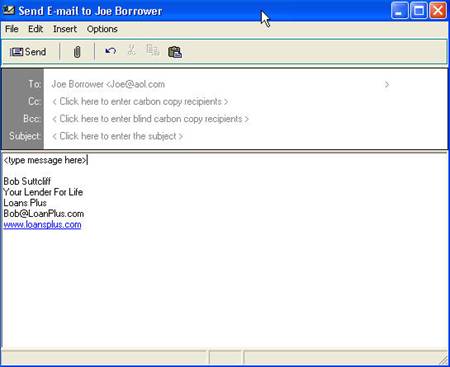Sending Temporary E-Mail Messages
The borrower and contact main screens contain E-Mail  buttons are used to create temporary
e-mail messages. You can create message using Mortgage Quest’s e-mail editor or
the Microsoft Outlook default editor.
buttons are used to create temporary
e-mail messages. You can create message using Mortgage Quest’s e-mail editor or
the Microsoft Outlook default editor.
To use the Outlook editor:
1. Select Tools / Options / E-Mail Setup.
2. Click Use Outlook for Temp E-mail
In order to use the Mortgage Quest e-mail editor, you must first setup Mortgage Quest SMTP e-mail. See the section called Mortgage Quest E-mail Setup for more information.
1. When you click E-Mail, the following screen displays.
2. Fill in the e-mail recipients, subject and your message.
3. The signature block at the end of the email is generated from information in the register screen and email options selected. Select Tools / Options and click the email tab to change this information.
4. Click Send to send the message.
5. If desired, you can save the e-mail message in the notes.