Notes Screen
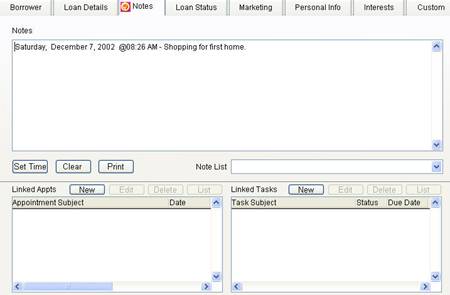
The notes screen allows you to enter unlimited notes for the borrower, such as conversations.
This screen also contains areas for displaying linked appointments and tasks items.
The following features are provided for entering notes:
· Set Time – Timestamps the note.
· Clear – Clears the entire note.
· Print – Prints the notes.
· Note List – Select commonly used notes from the list and it will be entered into the note. To add a note to the list, click in the list, enter a new note and press Enter.
· New (Outlook only) – Create a linked appointment or task. The Outlook appointment or task is created and linked to the person displayed.
· Edit (Outlook only) – Display the appointment or task selected. You can modify appointment and task information.
· Delete (Outlook only) – Delete an Outlook appointment or task.
· List (Outlook only) – Display all appointments and tasks in a larger list.